About
This Modeler script adds multi-selection and batch editing ablities to the Layer Panel.
Licensing
The feedback field in the ui will indicate that the script is in demo mode with the text "Demo (XXXXX)" where "XXXXX" will be your dongle id. When purchasing a license you must provide your dongle id. An unlicensed version of the script only supports a maximum of 20 layers.
After purchasing and receiving your license, put the LayerPanelPlus.lic file into the same folder as LayerPanelPlus.pyc. The feedback field in the ui will indicate that the script is licensed with the text "Licensed".
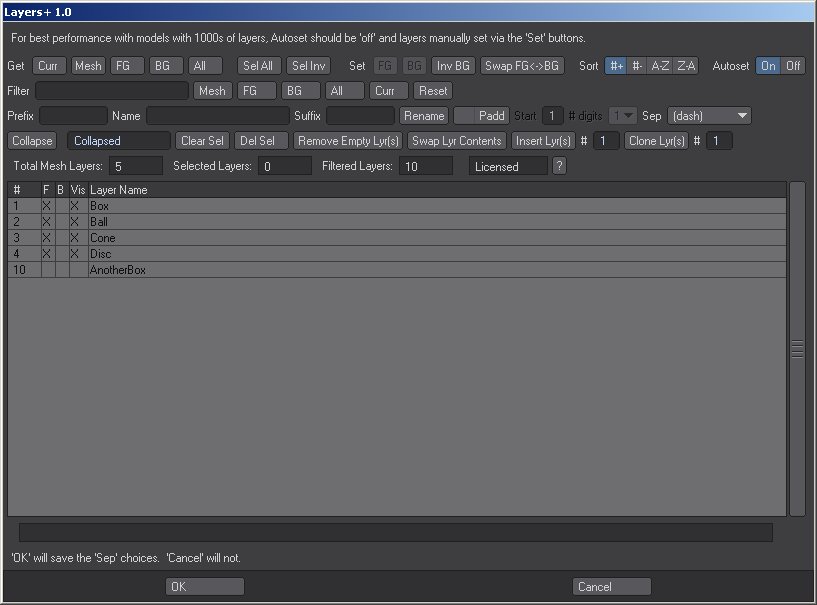
Usage
Get- Curr - This will show the currently active layers.
- Mesh - This will show all the layers that contain geometry data.
- FG - This will show all the layers that are in the foreground.
- BG - This will show all the layers that are in the background.
- All - This will show all the layers that are used in the model.
This will select all the items in the list.
Sel InvThis will invert the current list selection.
Set- FG - This will set the selected layers in the list to be foreground layers.
- BG - This will set the selected layers in the list to be background layers.
- Inv BG -
- Swap FG<->BG - This will swap the foreground layers in the list to be background and vice versa.
- #+ - This will sort the list in ascending numerical order.
- #- - This will sort the list in descending numerical order.
- A-Z - This will sort the list in ascending alphabetical order.
- Z-A - This will sort the list in descending alphabetical order.
- On - Clicking on item(s) in the list will make the layer active in Modeler.
- Off - Clicking on item(s) in the list will not make the layer active in Modeler. With a model with a high number of layers, it is recommended to work with Autoset Off as multi-selecting a high number of layers results in significant slow down.
This string field is where you can enter a string to filer your list of layers. Multiple strings can be searched by comma separating them (box,ball,z).
- Mesh - This will apply your search string to only layers that contain geometry data.
- FG - This will apply your search string to only layers that are in the foreground.
- BG - This will apply your search string to only layers that are in the background.
- All - This will apply your search string to all layers.
- Curr - This will apply your search string to only the active layers.
- Reset - This resets your search string field.
The following features provided advanced renaming features for your layers.
- Prefix - This field lets you provide a prefix to your selected layer(s).
- Name - This field lets you provide a new name for your selected layer(s).
- Suffix - This field lets you provide a suffix to your selected layer(s).
- Rename - This button performs the rename operation.
- Padd - This button enables the digit padding option.
- Start - This number field lets you enter in where the padding count will start from.
- # digits - This pulldown lets you specify how many digits the padding will padd to.
- 1 = 1
- 2 = 01
- 3 = 001
- 4 = 0001
- sep - This pulldown lets you specify if and what type of separator you want to add between your layer name and the digit padding.
The Collapse button will combine the geometry of the selected layers into the lowest number layer of your selection. The string field is where you can give the the collapsed layer a new name.
Clear Sel Del Sel Remove Empty Lyr(s)This button will clear out all the layers that contain no geometry.
Swap Lry ContentsThis button will swap the name and geometry of two layers.
Insert Lyr(s)This button will insert a user defined number of blank layers after the location of the selected layers.
Clone Lyr(s)This button will clone the geometry of the selected layers. It's recommended to clone layers with the padding options enabled.
For additional support, please see the FAQ page.
Change Log1.0
- Initial Release
